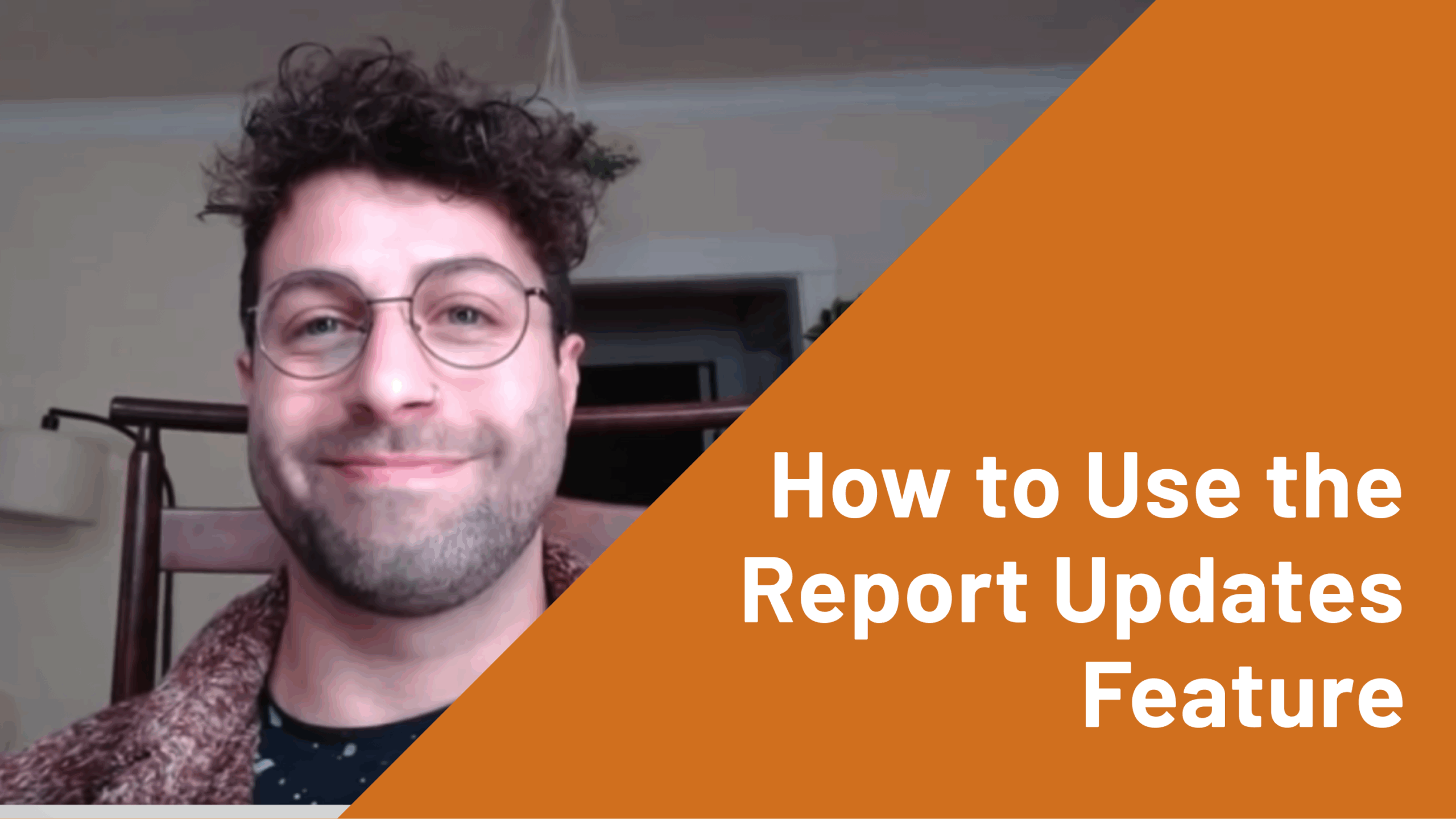
How to Use the Report Updates Feature
Ovrture’s report updates feature makes it easy to add new tabs of information to existing stewardship reports—giving you more flexibility to share relevant, timely updates with your donors without starting from scratch. Let’s show you how to use them!
Transcript
Hi, this is Gideon Rosen from the Ovrture team. Today, I wanted to take a few minutes to show you a little bit about our report updates feature within the platform. The report updates feature can be utilized to share multiple reports with a donor across a fiscal year. And these reports will be split up using this tab functionality. Now, the first thing that you will want to do before using the report updates feature is to actually turn on the report updates functionality. To turn report updates on, you can either use the record updator if you want to do this in bulk and you can turn on report updates on an individual basis right within the system. So, for example if I would like to turn report updates on for Jane Smithsonian, here I can go to edit Jane’s record turn report updates on and save You can update reports on an individual basis from right within the report or from the actions dropdown. But most of our clients update reports in bulk. Similarly to when you’re building reports in bulk, you will want to make sure to set up your builder defaults first
You’ll also see that you can create a custom tab name. In order to update reports in mass, this is done very similarly to building reports in mass. You will hover over the reports module and click create new reports. You’ll want to make sure that all your filters are set accordingly, and you can bring over your donors into the report builder table.
Now the one step that is different. Now the one step that is a little different when updating reports versus building reports in bulk is that when you go to click create reports you will have this option whether you would like to include all the funds linked to the donors in the reports by default whether you would like to select which funds to include per donor and if you would like to not include any funds in the report So I’m going to select which funds to include We’ll click proceed and we come to this little selector matrix where you can see the donors that we are updating reports for and the funds that the donors are linked to So from here I can decide which funds I would like to render in this report update
So we’ve selected the funds like so and then all we need to do is click proceed and you’ll now see if I go into one of these reports we have these two tabs in the report You will see we now have these two tabs within the 2023 report web page for those different reports So on the first tab this is the report that was built previously and on the tab that we are currently on for FY23 endowment reports This is the report that we just created using the update feature And you can see it is taking in all of the builder default settings and bringing in the fund information that we selected to render in this specific tab or report update. And you’ll see if we go to the other tab it is showing another fund.
Hopefully this has given you a little insight into the report updates feature within the Ovrture platform But please feel free to reach out to us if you have any questions.
 Back to How it Works
Back to How it Works
