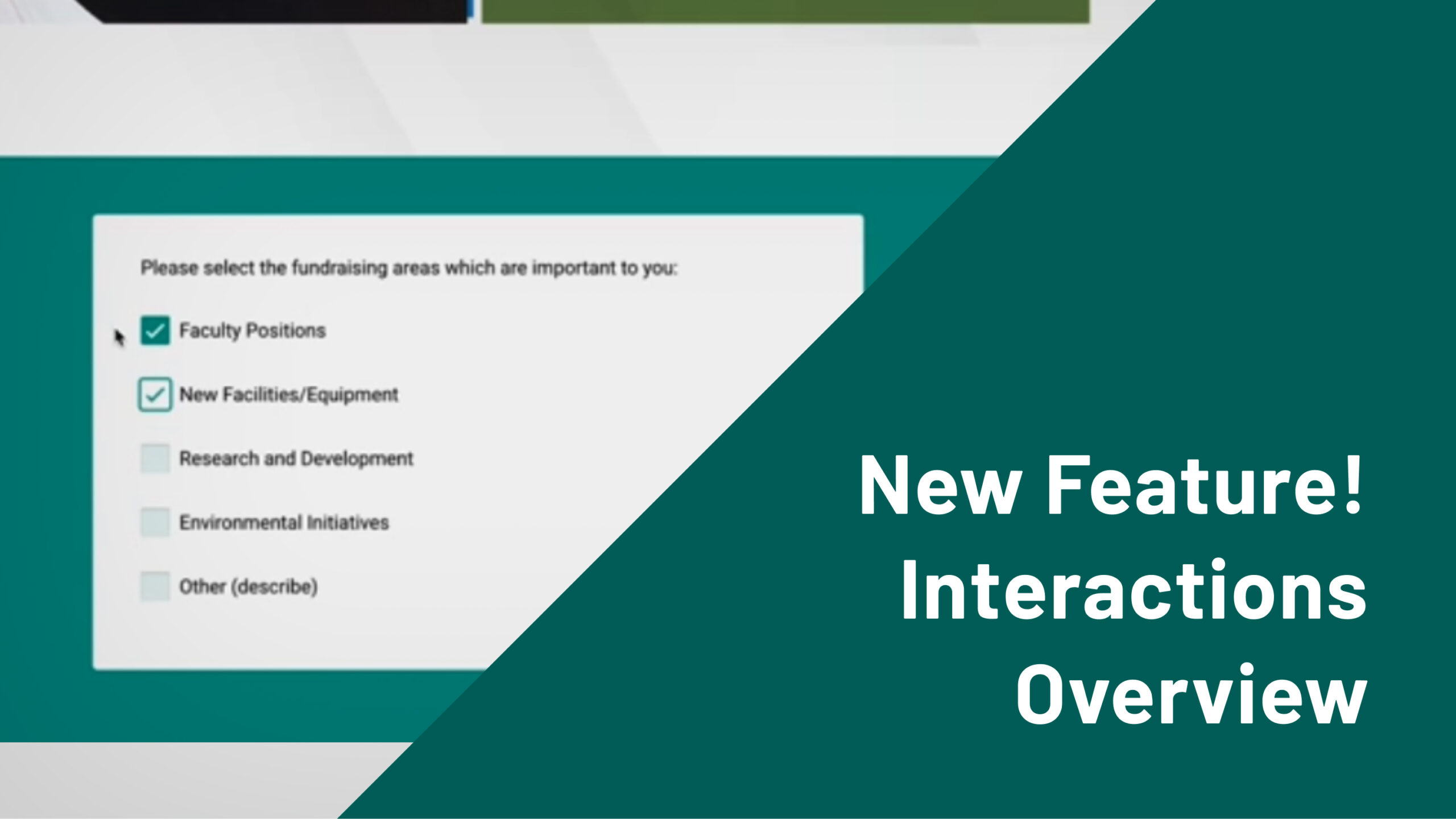
See Ovrture’s Interactions Feature in Action
This powerful new feature turns your donor and prospect sites into living, breathing hubs of engagement. Watch the video below to see how Interactions work, including a little tutorial of how to create them.
Transcript
This is Remy from Ovrture and I’m very excited today to be walking you through our new interactions enhancement. So our goal with interactions is to help you strengthen your relationship with donors and prospects and transform Ovrture from a one-way communication platform to a two-way communication platform where the recipient of your Ovrture sites and reports can talk back to you within those very sites and reports.
So here we have a donor facing Ovrture site. Like normal at the top we have our greeting message and greeting image and below that we go into our stack of content panels what’s a little different now though is there’s a little bar alerting the recipient that this page is going to have some interactive features. It has a little progress tracker and submit button and then as we scroll we see we’ve got these new interaction panels which pose questions that the recipient of the site can interact with and answer. Once you put in some answers you can see that that submit button becomes clickable and our tracker updates to show that we’ve autosaved and one of three questions on the page is complete. So our hope here is that this can open up a lot of new types of interactions and help you get to know your donors and prospects better find out what’s important to them. Additionally we’re hoping this will allow direct kind of conversation within these sites. So you can present some information and have them respond to it directly kind of creating a conversation where you give them something and you ask for their feedback or their response, and additionally a great use case we think is to also solicit feedback from the site’s recipient on how they enjoyed the site. Did they get the information they were looking for is there anything they want next time and this way you can use their feedback to guide future communications. So these are just a few of the question types that our interactions enhancement allows for. There’s actually 12 different types of questions so we’ve got the rating scale out of 10, long answer response as well as some check boxes but there are a total of 12 different types of questions and you have a great deal of customization. So I’ll show you the editor to show you how you can create these interaction panels and just the variety of of of types of questions you can get with those. So we’ll go into Ovrture and they are going to be in the content panels menu open up a folder and create a new interaction content panel. Now you can see we’ve got those 12 different templates. We’ll choose long text answer. The question type can be changed on the editor page. Give it a name, and now we can see the interaction panel editor where we can enter in a question title. We can ask for some additional details and change the settings as well make it a required question. We can also change, as I mentioned, the question type right from here. And we can also preview to see exactly what the output result would look like. Once we’re happy with it we can publish And then if we want to go back into that site we were just viewing we can add that panel in. And we can see that pops up right in the site. We hit save. Then it will pop up the next time the donor views it as well.
So thank you for watching this little video demo of our new interactions enhancement we think this is really going to open up a lot of new uses and a lot of just enriching that communication and the data you can collect using Ovrture. If you have any questions definitely reach out to us or any thoughts feedback on how you think this enhancement could be improved we definitely want to engage and just make this as good as it possibly can be so please reach out to us and and thank you for watching.
 Back to How it Works
Back to How it Works
